Início » Plans
*Minimum of 5 operators
Ideal for emerging or mid-sized companies looking for a robust management solution. This plan offers a solid foundation to optimize processes and improve operational efficiency.
*Minimum of 5 operators
Designed for large companies or those experiencing rapid growth. With additional features compared to the Advanced plan, it is perfect for organizations seeking a balance between functionality and investment.
*Minimum of 20 operators
The most complete option, ideal for large companies or those with complex operational needs. The One Plan offers the maximum resources, ensuring a comprehensive and adaptable solution for all management demands.
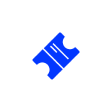
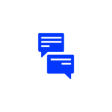
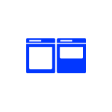
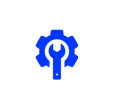
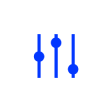
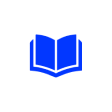
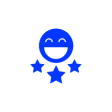
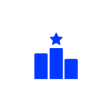
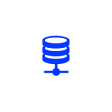
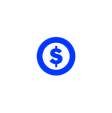
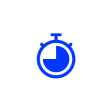
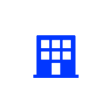
Artificial Intelligence Package
CMDB: Online Automatic Inventory
conversation Automated Chat (Chatbot)
500**
+50*
500**
+50*
Chat with WhatsApp and Telegram
Chat with Microsoft Teams
Artificial Intelligence Package
To create a status automation, you need to know exactly what you want to automate.
It may seem redundant, but the goal is to simplify a process that does not need to be manual. Starting with, which status you want to change to the next, what message should be sent as soon as it occurs, and which groups should be part of this flow.
From there, the configuration is simple
This choice can be defined by the status automation registration. On its main page, where critical information about the action to be applied is located, the Operator who will receive the ticket can be chosen. Or if the Automation should work based on the Operator already responsible for the service, no filling is needed.
You can route in two ways, through the service time trigger linked to a ticket’s SLA or through status automation. With the SLA, you set a time and it escalates both vertically and horizontally. Vertically, you can trigger an email to the leader, manager, director, supervisor of the operation when the registered time exceeds the limit so that they are aware and, if necessary, take action. Horizontally, you can transfer the ticket to a different service queue or to an operator from that group who will be the focal point when the defined time expires.
For status automation, you define a specific trigger, that is, when a ticket enters a certain status, it can be transferred or interacted with any previously registered information. This makes your process run automatically with this configuration. Thus, transferring the ticket to another service queue if something happens to it.
Through the ticket itself, after configuring email forwarding to the system, it will be able to open tickets from pre-registered requesters and/or automatically register them if the registration via Email function is active.
No, it is not possible today, all emails sent by Desk Manager are sent in standard form, without marking the recipient’s inbox as important, at least not through a configuration within the system.
There is no extension limitation in Desk Manager for receiving Emails today. There is only this limitation through inclusion via Interface.
In terms of size, the limit today is 20MB (19,700KB to be exact) per file and a maximum of 100MB per simultaneous send request. In other words, you can send 5 files of 20MB each as long as the total of these files does not exceed 100MB.
Yes, it is possible. This can be created today per service channel. For example, for service via WhatsApp, my service hours are Monday to Friday from 09:00 to 18:00 hours. When my channel is Telegram, my service hours are Monday to Thursday from 08:00 to 17:00 hours and Friday from 08:00 to 15:00 hours.
No, a service conversation has only one responsible agent. However, if you have manager or administrator permissions, you can view the general tab in the conversation list. Thus, you can respond to a ticket that is with someone else and directly assist in the service.
To no one. If there is no Operator online in the service queue, the conversation will not be established. They can open a ticket and wait for conventional service or wait for an Operator to come online to handle the service via chat.
On the Desk Manager dashboard, we have some simple indicators. It is possible to see the information:
All Desk Manager applications have their reports, except for the satisfaction survey panel.
For the satisfaction survey, we have a fixed way of viewing the data. The Panel only has Access Logs, Audit, and Registrations. All of them are also fixed.
For the other Applications, it is possible to create a custom report, choosing the columns with the information that is important for it. Create filters through almost all the columns that exist for display, send by email to the client on specific dates with recurrence, and transform into Dashboards (visual panels) to choose alongside the base Dashboard.
Through your reports. You can create reports with various information to understand how your Operation is progressing.
The suggestion is to conduct a diagnosis in the first few months and after a period of adaptation and learning curve of the team, validate how the numbers improve or not.
Google Chrome, Mozilla Firefox, Opera, Safari, and Edge (Based on Chrome)
You can view the System Shortcuts by going to the Account and Configuration > Shortcuts menu. This will help you navigate the Desk Manager as a whole.
There is no difference.
In the Ticket application > Resolved Tickets List (by default but you can change to the name you want) There you can view all tickets that have been completed.
It is possible, as long as you have an exclusive group that handles this service and the internal requester.
Status API