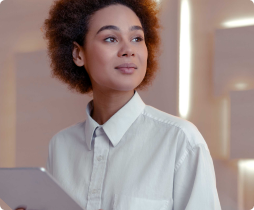
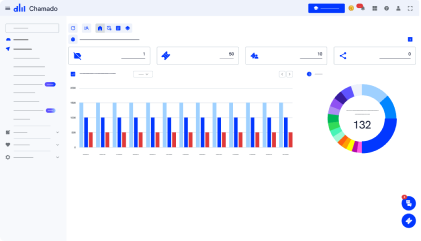

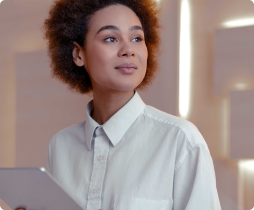
The Ticket Application is the “heart” of Desk Manager, where your team spends most of their time, organizing and interacting with tickets very intuitively.
The view of tickets can be worked in List or Board (Kanban) format, so the agent can operate using the layout they prefer.
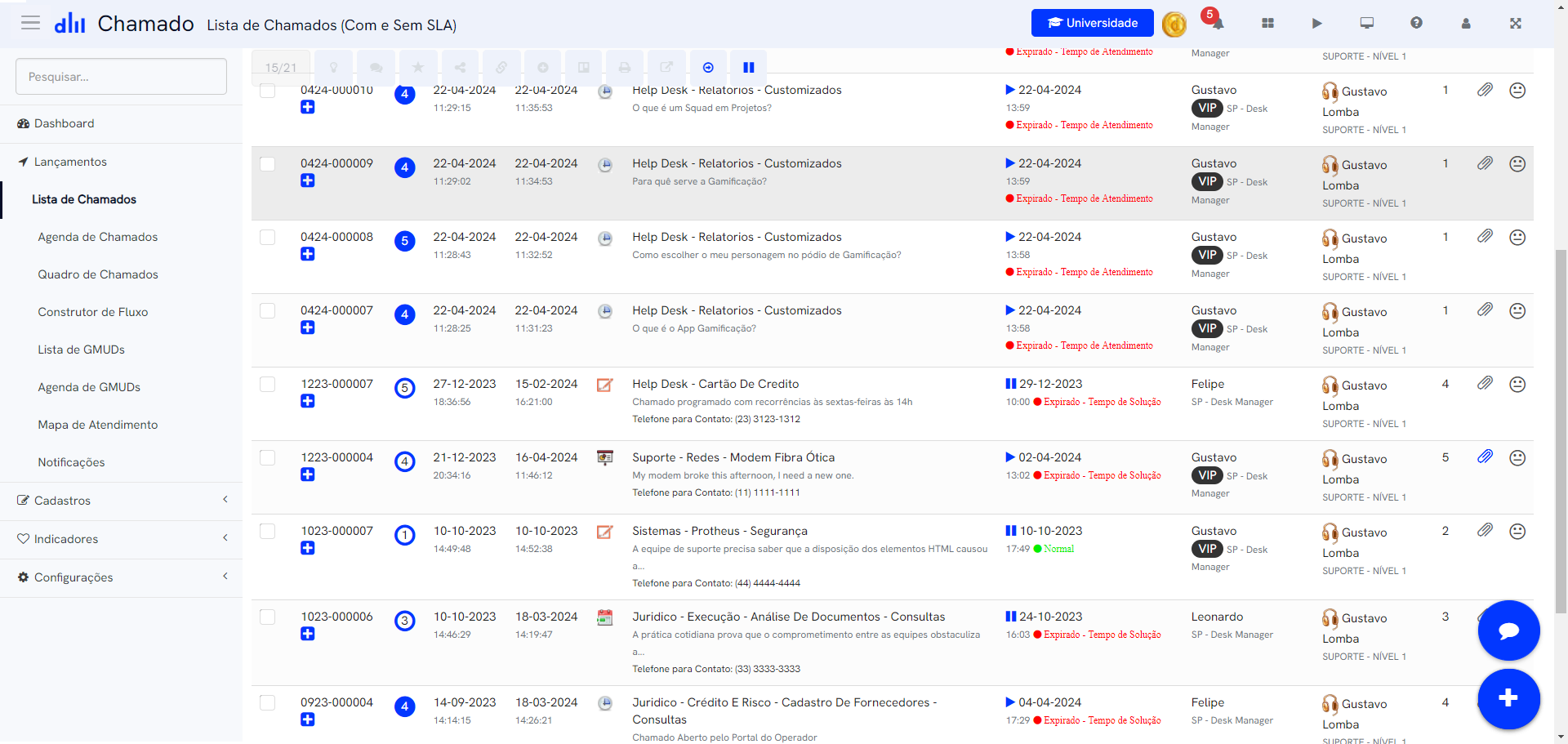
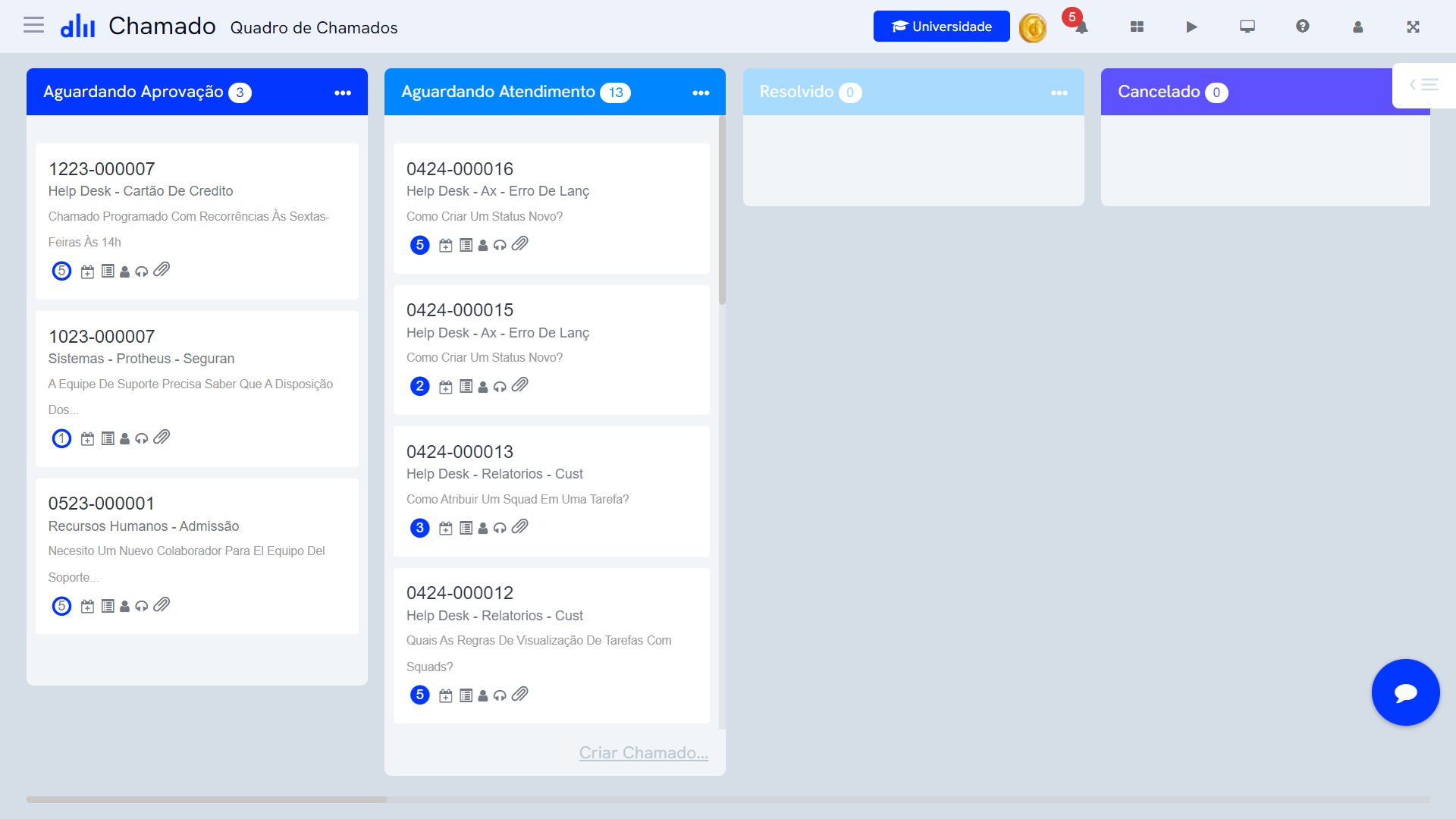
To make managers’ lives easier, we created the Indicators area in Desk Manager, where we compile important management data that can be accessed with just one or two clicks. Check out the indicators we created:
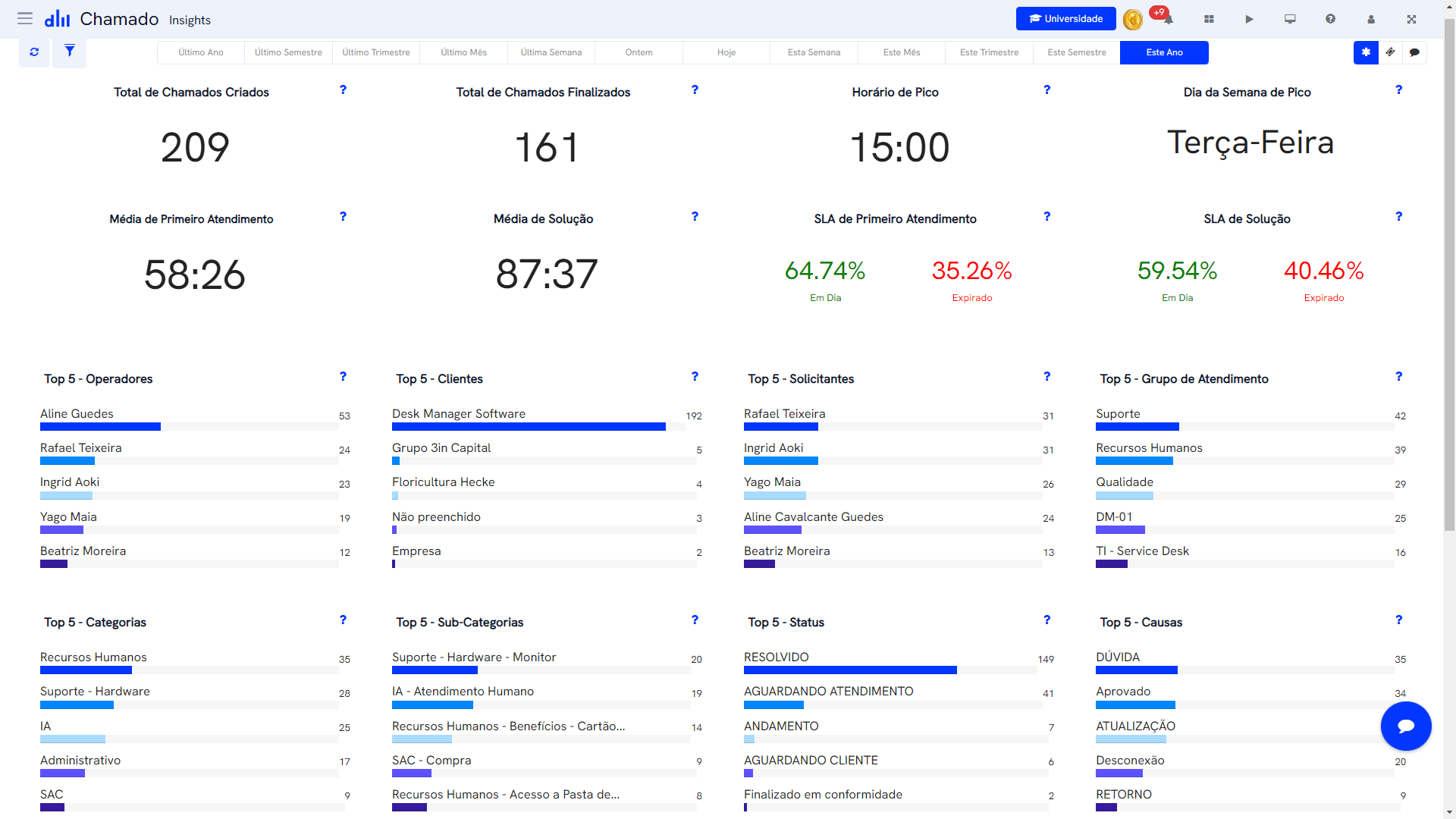
Quick dashboard to track data such as Total Tickets in Service, Peak Operation Time, Peak Day of the Week, SLA Status (On-Time or Expired), Top 5 Clients, Categories, Subcategories with the highest volume of tickets, etc.

A simple graph showing all average service times of your team, from the first contact to the ticket closure. Analyzing the Average Time curve and perceiving whether the time is increasing or decreasing over the last 12 months.
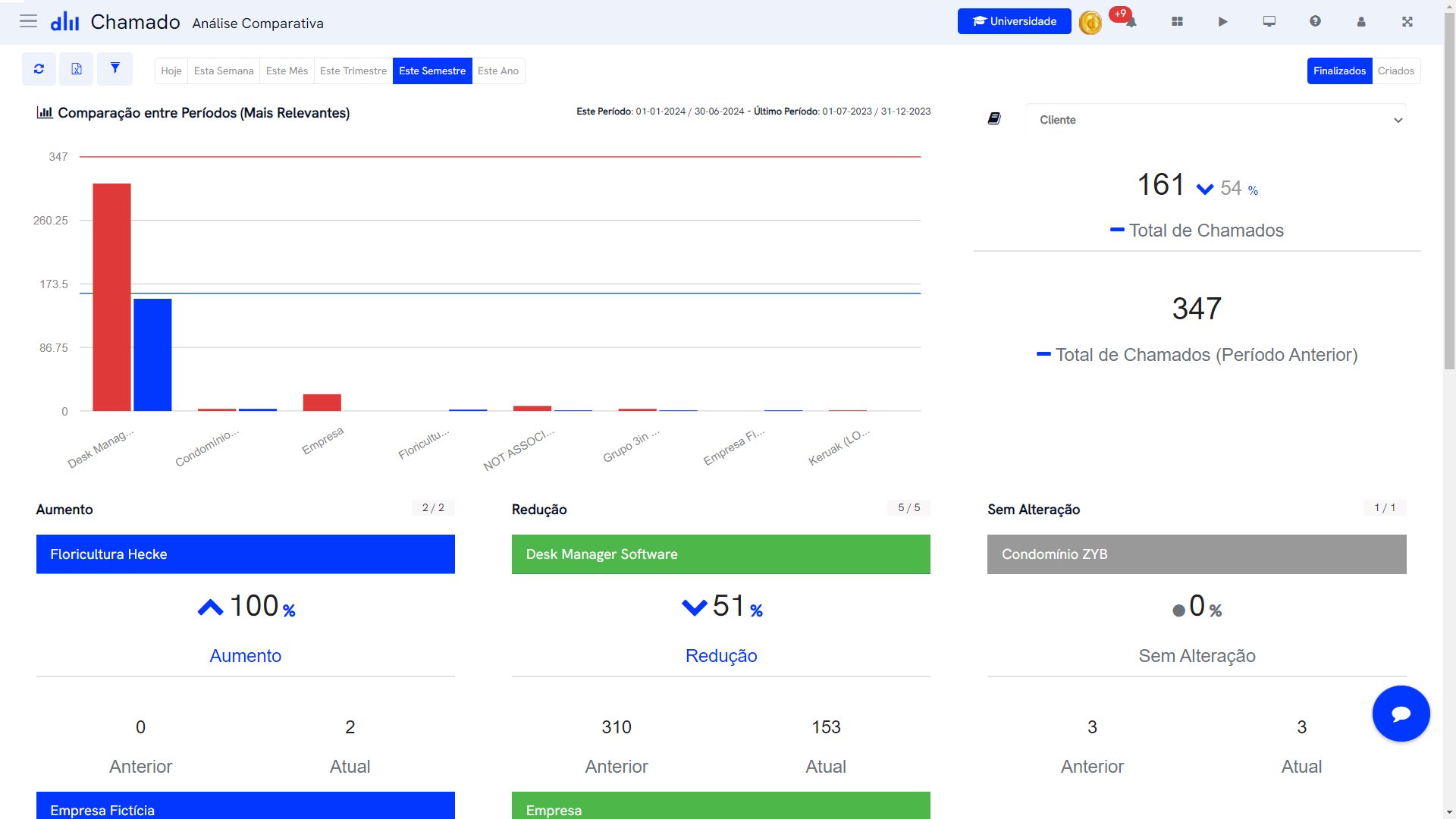
Compare two different periods and see how your operation performed. Here you can discover information such as the increase or decrease in the number of tickets compared to the previous period by Ticket Type, Client, Service Group, and even Agent.
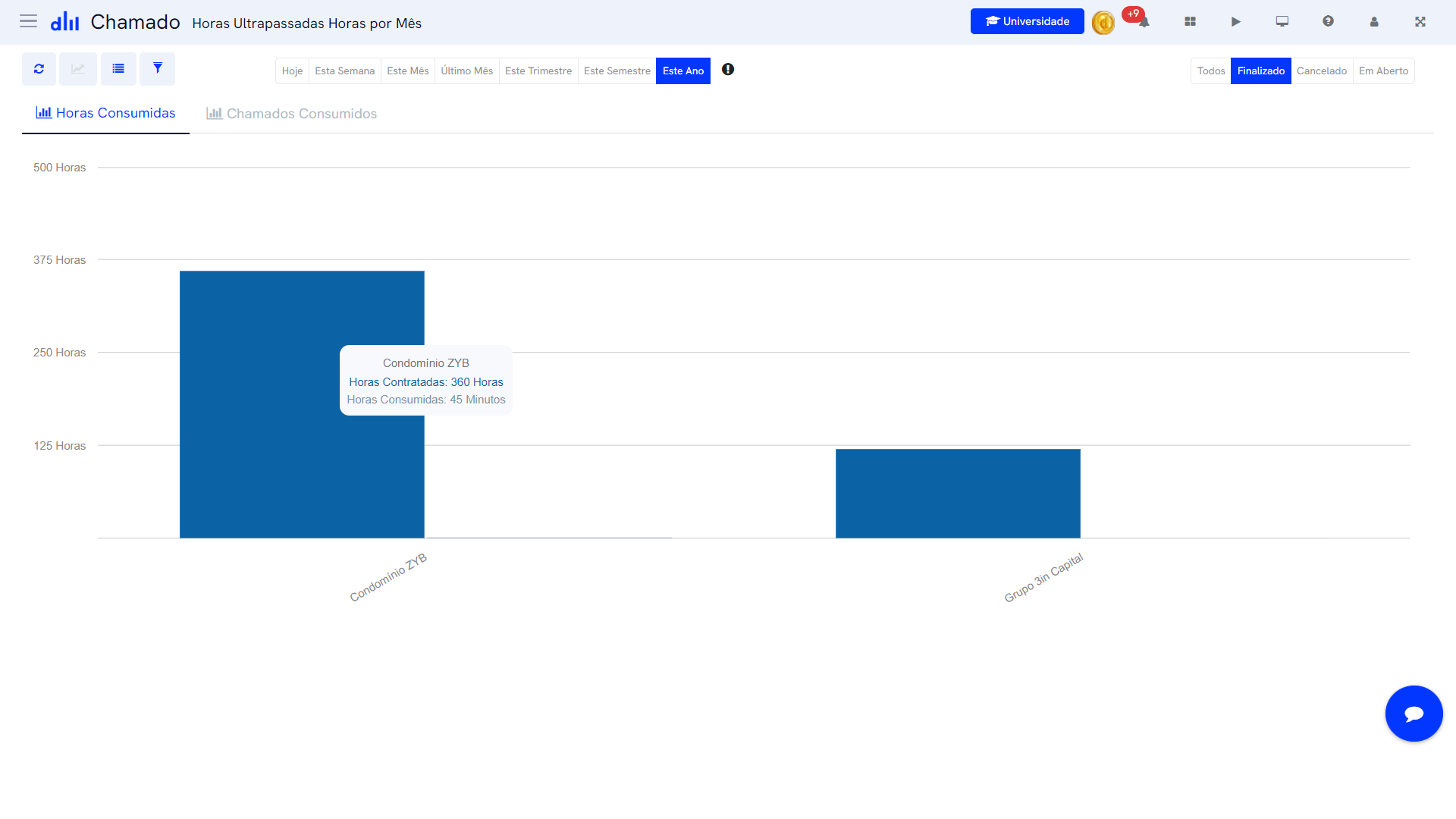
Work of hours franchise for each client, here you can check this consumption and know in a very simple and graphical way which clients are exceeding the contracted hours or consuming few hours of the franchise. This is information that can help you negotiate new commercial agreements and even generate more business.
In addition to Desk Manager’s native visual panels, there is the flexibility to build additional dashboards with personalized information that is important for daily, weekly, or even monthly tracking.
With just a few clicks, it will be easy to identify how many tickets each member of your team is working on, which client or business unit has the most open demands with your operation, how many tickets are still on-time or expiring, and much more.
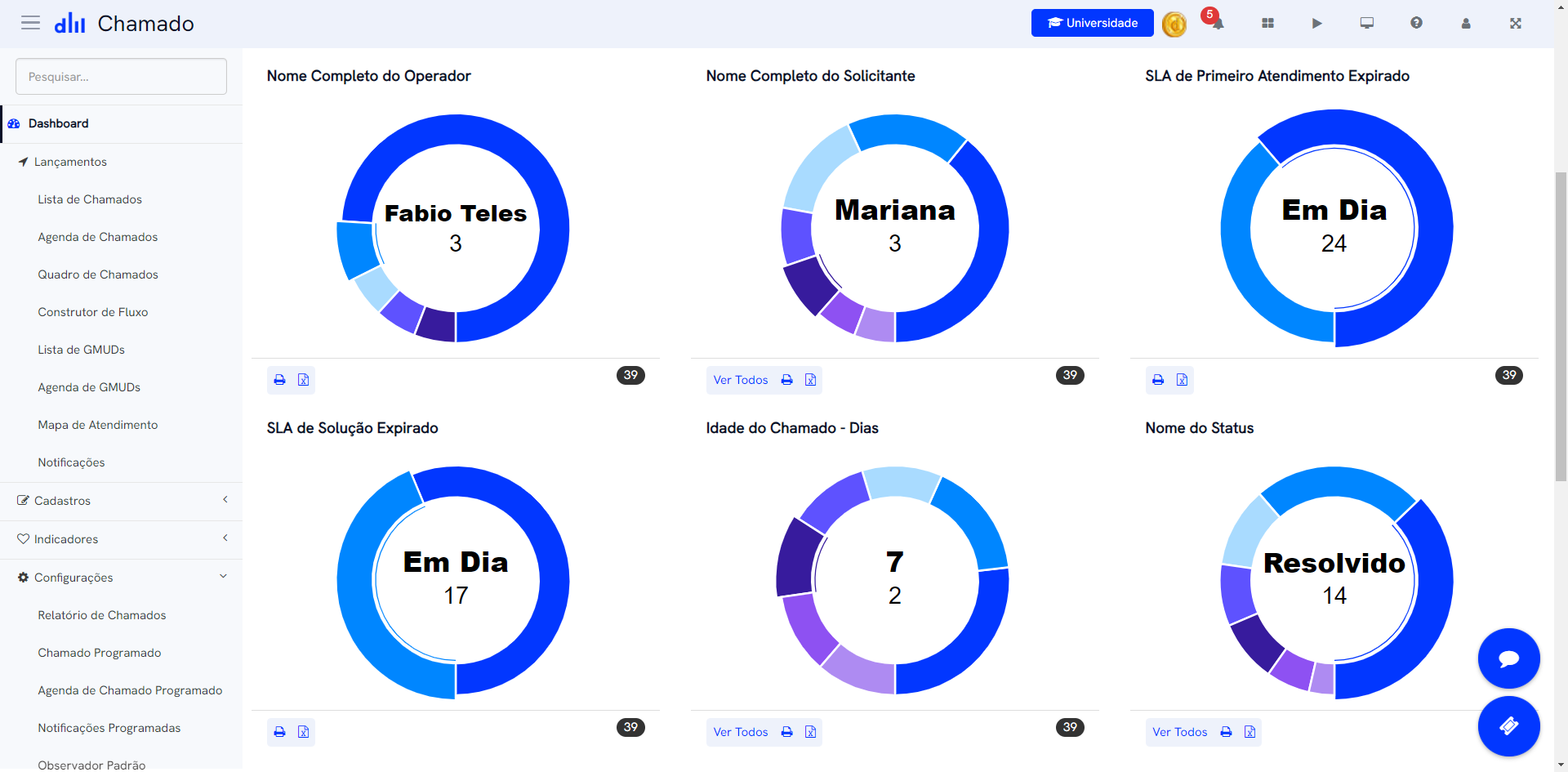
Create custom reports, choose information for viewing, and even conditions that a ticket must meet to be listed in the report.
Reports can be viewed in four formats:
Detailed print
Summary print of grouped data
Export to Excel
Slideshow
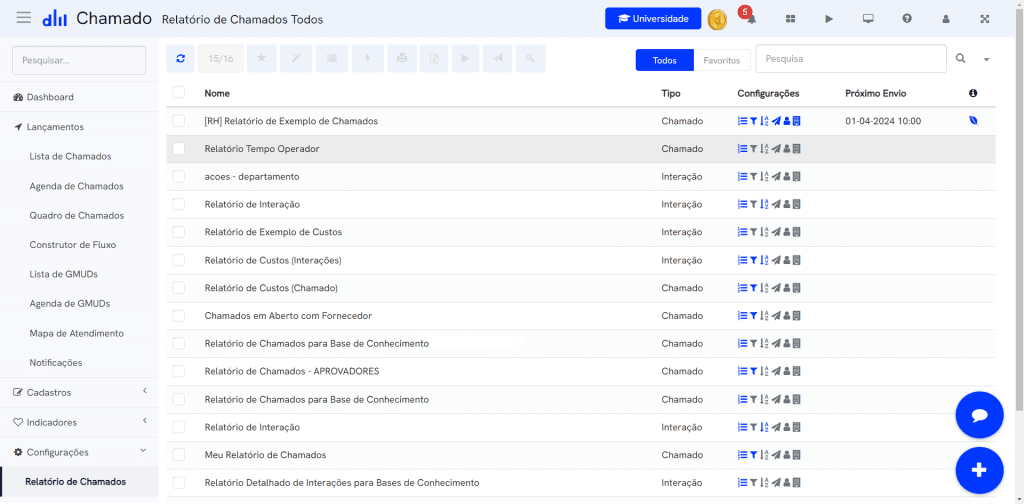
This functionality allows the configuration of workflows so that Desk Manager can create tickets automatically from pre-configured triggers.
For example: You can configure a “New Employee Hiring” ticket to automatically create two other tickets upon completion. One for “New Equipment Preparation” and another for “Access Release.”
A well-designed flow can greatly optimize your team’s time, right?
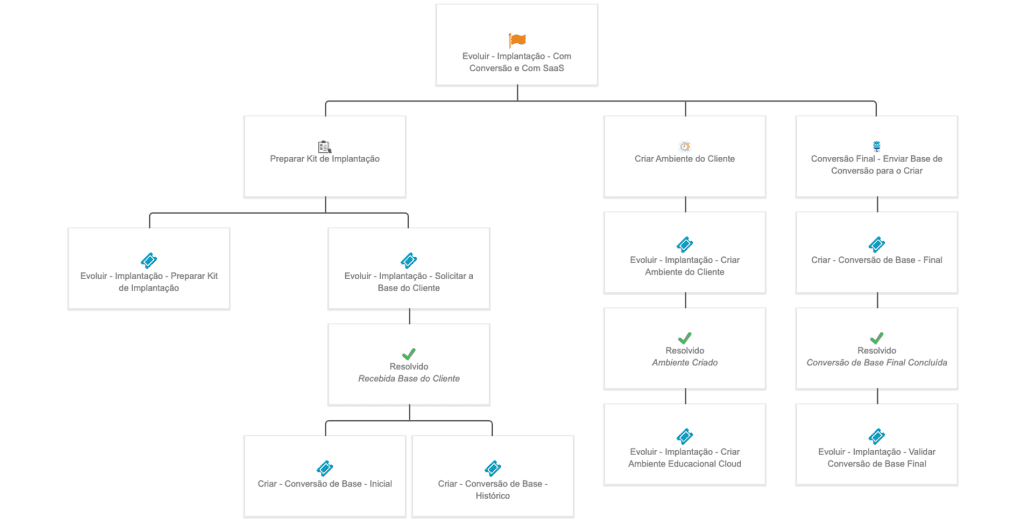
This function allows creating rules for automatic alerts or even automatic closing of tickets that are stuck in your operation’s queue waiting for a user response for a long time.
The cool part is that instead of closing the ticket, the platform can also perform a different action like escalating the ticket to another team or just changing its status.
The great advantage is that your team will not need to do this manual work, worrying only about tickets that still need attention.
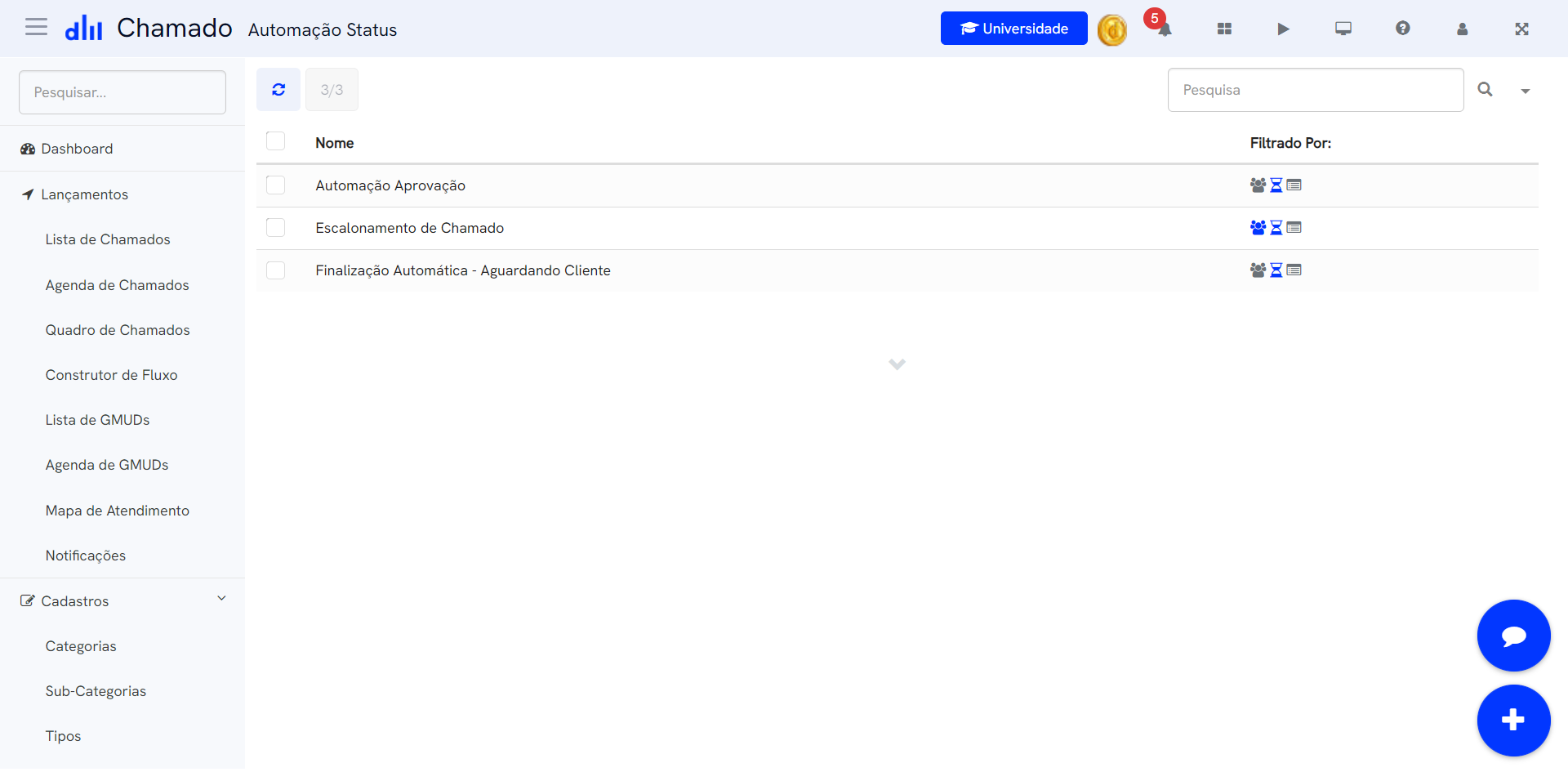
Define approval workflows for specific types of tickets.
When a ticket enters an approval flow, the approvers involved in the process receive the Approval Requests by email and can choose to approve or reject that ticket directly from there.
The important part is that the approval or rejection is documented within the ticket for possible audits, and the ticket can follow a different flow for each scenario, such as being released for service after approval or being automatically closed in case of rejection.
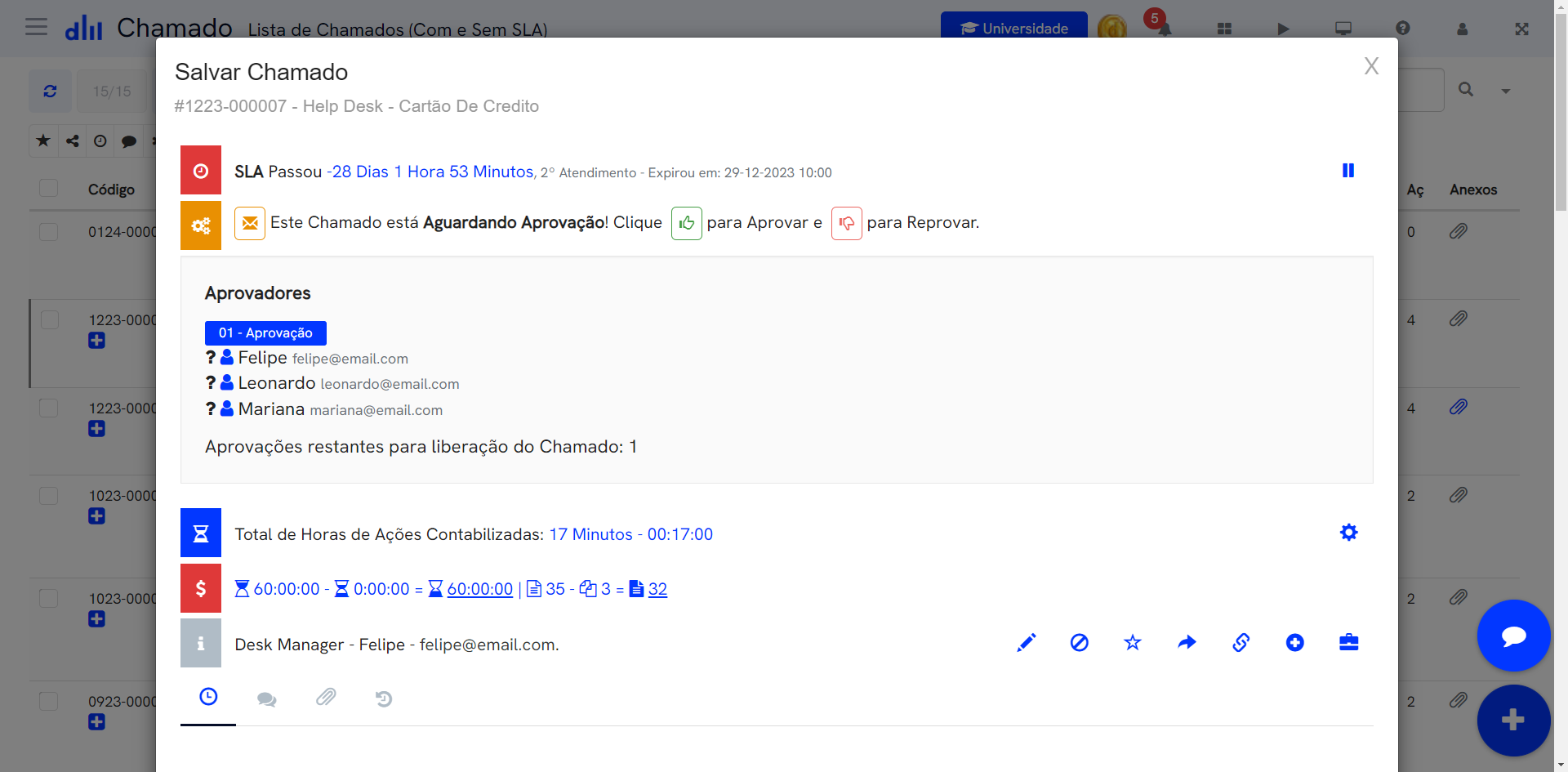
If your team has periodic routines like a daily backup check or a weekly preventive maintenance, it is possible to set up a Scheduled Ticket.
Desk Manager takes care of automatically opening this ticket according to the calendar and the repetition you define. Thus, just wait for the specific day of the week or month to arrive for the ticket to be automatically created in your team’s queue.
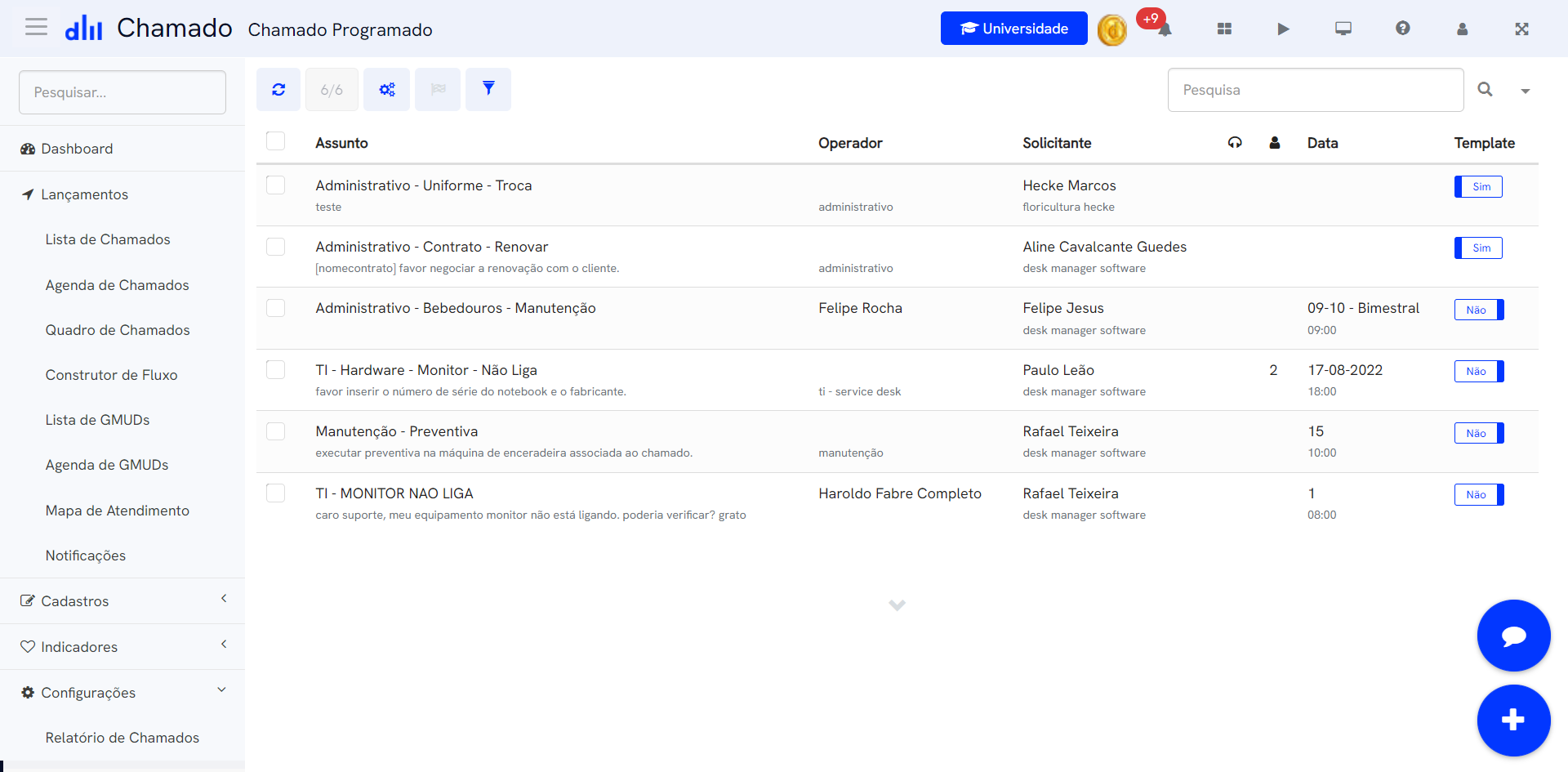
Organize all Change Requests of your operation separately. The changes can be configured with fully customized forms and email approval flows of the people involved in the process.
Moreover, the entire approval flow can be sequential or parallel and is recorded within the ticket for possible audits.
Proper Change Management can help avoid significant impacts on the company’s business operations, and Desk Manager can help you manage this process very simply and easily.
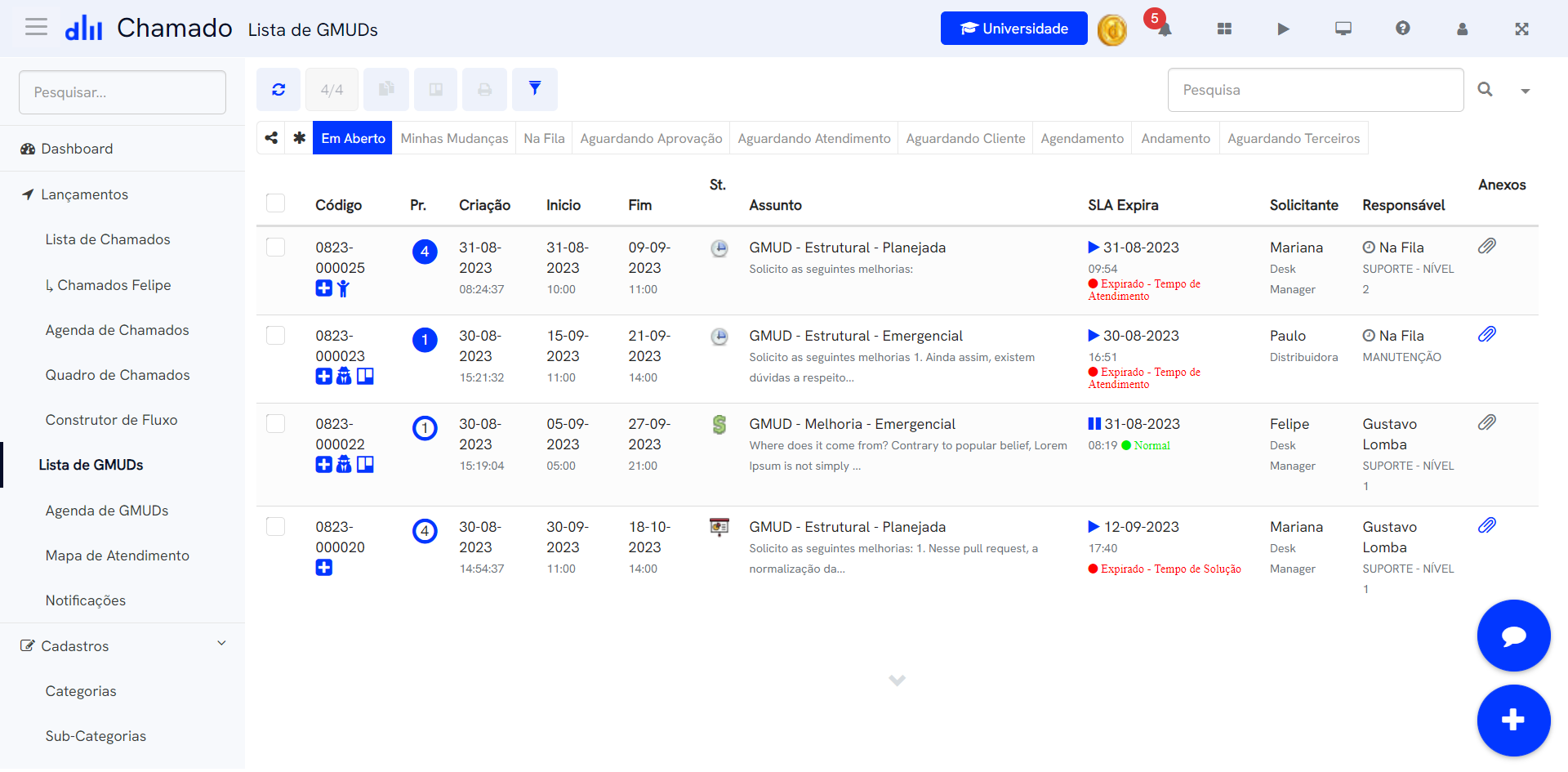
Through this feature, it is possible to create customized Service Catalogs and define which client each service catalog will be applied to, so the user can open tickets through the Portal only for matters that have been released for them.
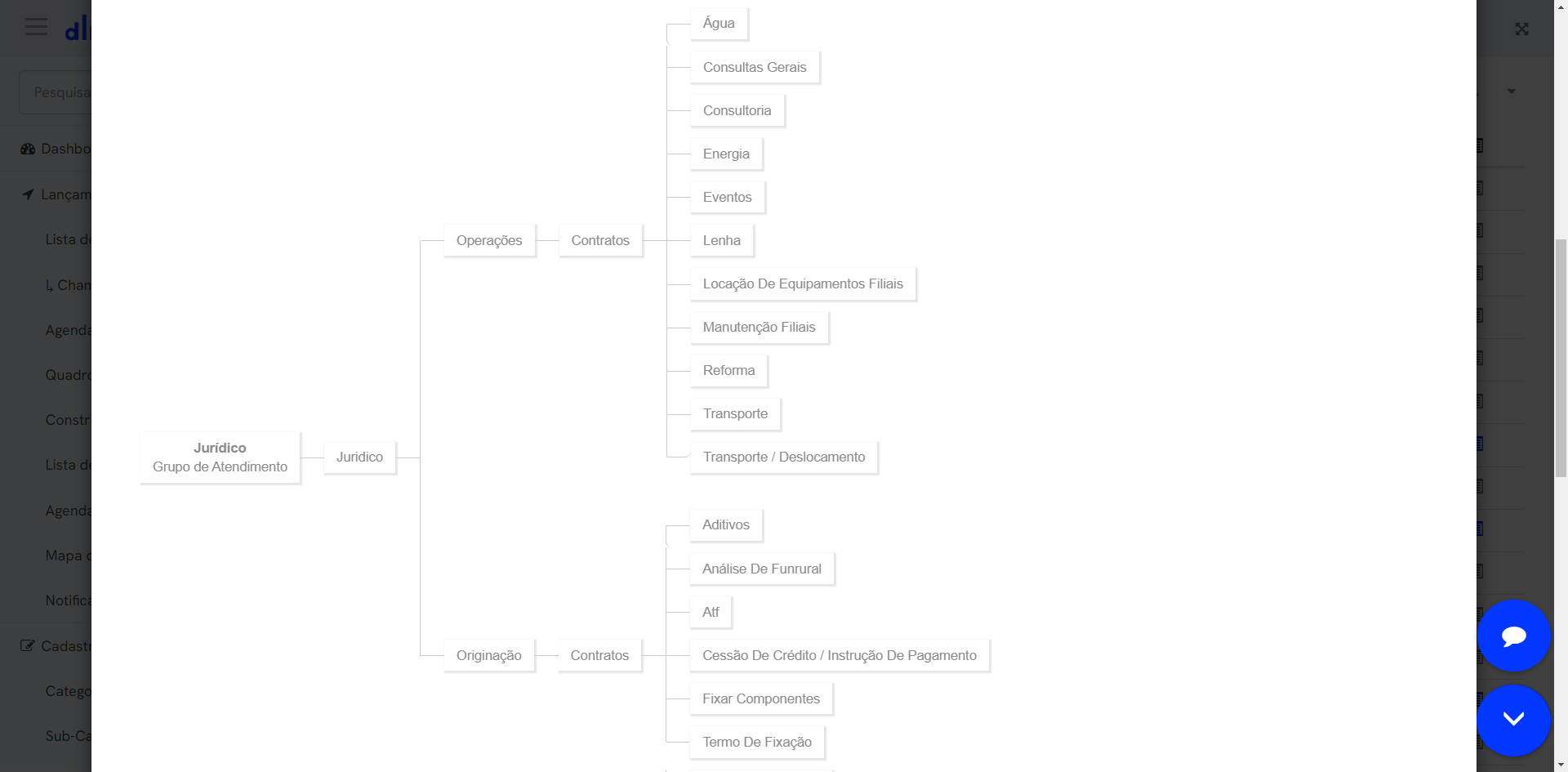
If your company has a field support team and needs to know where the technicians are located at a certain time of the day and how close they are to the customer’s address, the Desk Manager’s Service Map is the feature that can help you with this mission.
Here, it is possible to visualize a geographic map of the location of your technicians, collected through the Desk Manager mobile app. A simple dashboard that can greatly assist in your day-to-day management. An important detail is that the Field Technician can collect a digital signature from the user to document the service.
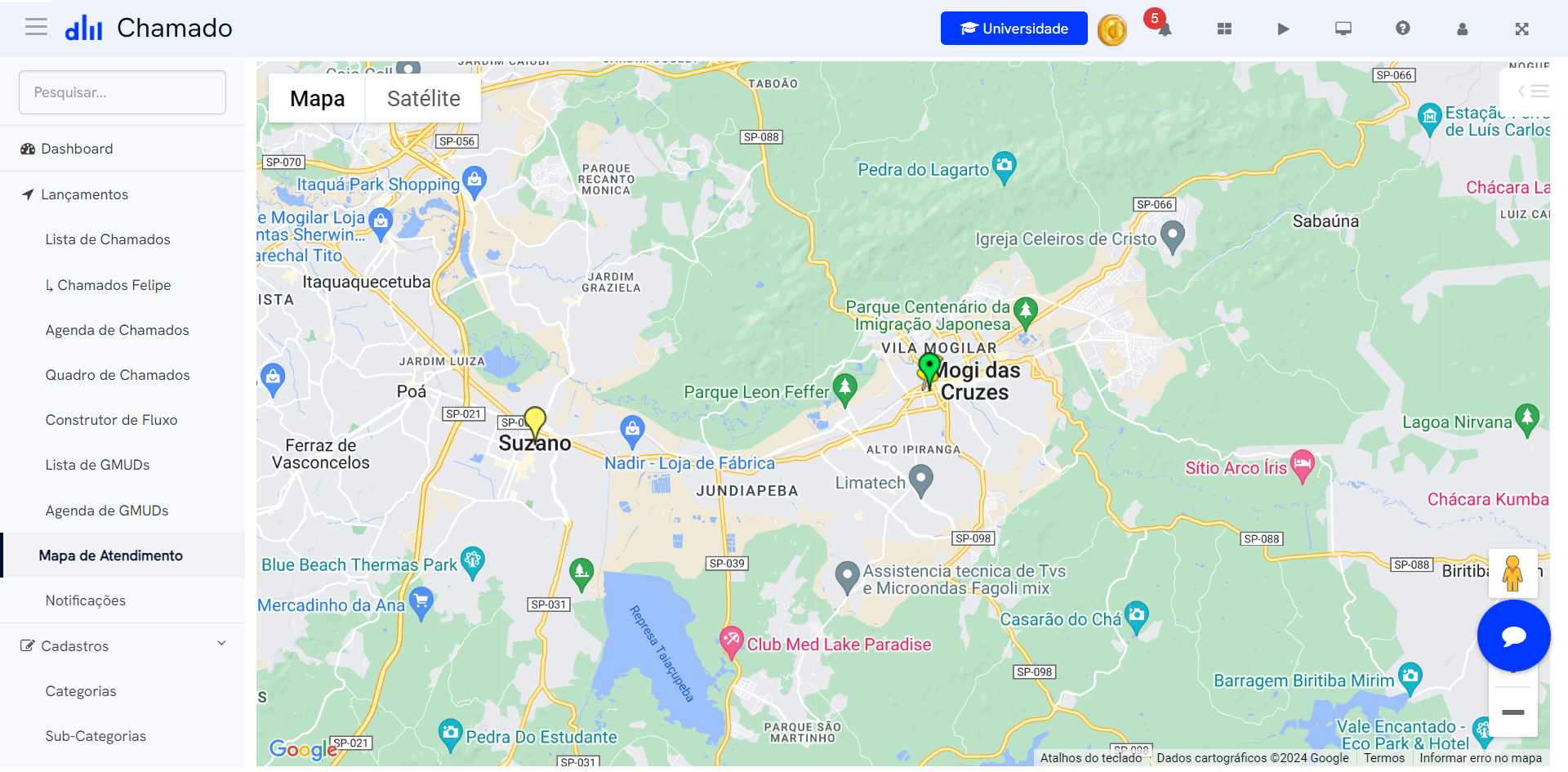
A powerful communication tool that allows you to send announcements to your clients, specific users, and even your internal team.
Alerts are sent via email with customizable layout within Desk Manager itself, through the alert icon, and even by SMS to the registered people’s cell phones.
Imagine using this feature to communicate important events such as scheduled maintenance of a server that will cause unavailability of some company system or even the contact details of the on-call person available during the next weekend. Cool, right?
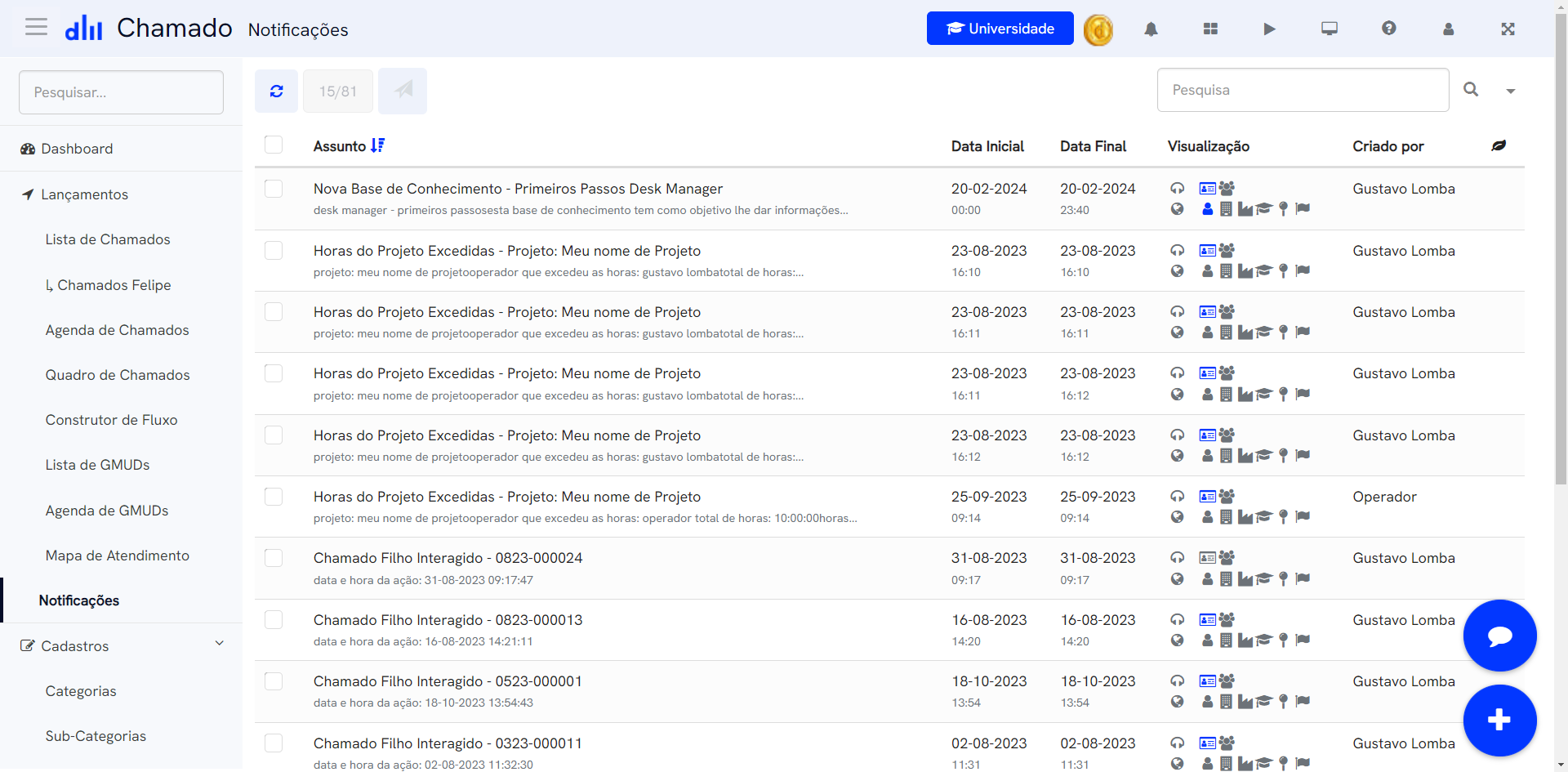
Here you can check the Calendar of Tickets scheduled to be executed on specific dates agreed with the users. Thus, fully facilitating the team’s planning and resource allocation for your operation.
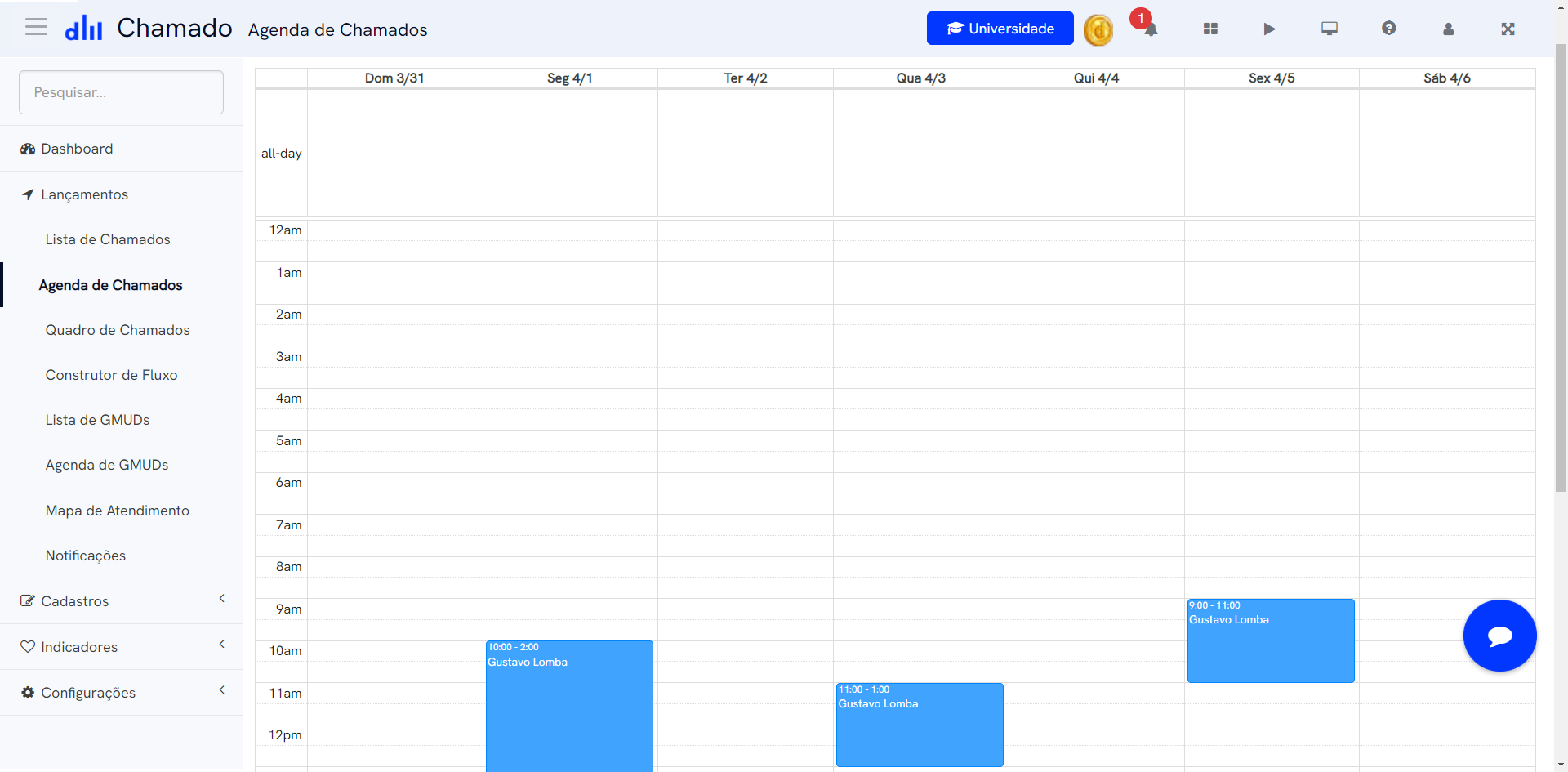
With us, every department in your company works in harmony and efficiency. All united in pursuit of results.